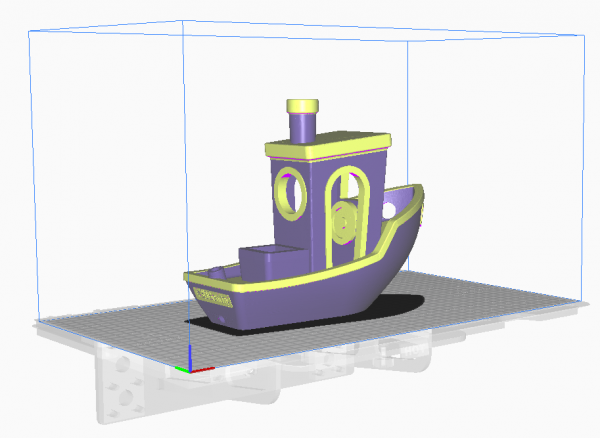Craftbot FLOW printer package for Cura
- Order number: 3D-CB-FLOW
This is a complete printer package for setting up the Craftbot FLOW printers in Cura 4.10 and later, Cura Arachne and Cura 5.0 and later.
Important: please create a full customer account, as the download link will be accessible in your customer account after the order is completed!
Please enter "Germany" as your country of residence, should you have problems entering your address.
This package contains several definition files for the printer, the extruder(s), nozzles and materials. Currently it only contains a generic PLA, a generic PETG profile and a generic ABS profile, but other materials will be added when I have time or if they are added by the community.
The package also contains test projects for Cura 4.10 which should be opened after setting up the printer in Cura. This test project contains some post-processing scripts that alter the G-Code so the the FLOW printers understand it. There are no test projects for Arachne and Cura 5.0+
Cura Extensions
Cura´s functionality can be extended with plugins (called Extensions in Cura) The following extensions should be installed:
- Mesh Tools (for scaling, splitting, rotating objects)
- Settings Guide (an extensive help database)
- Z Offset Setting (for applying a Z-offset to the print)
The following extensions (ordered alphabetically, not be importance) are recommended and have been tested with the FLOW printers (Firmware 8462):
- ArcWelder (does not work with Firmware prior to 8462!)
- Calibration Shapes
- Custom Supports
- Cylindric Custom Support
- Export HTML Cura Settings
- Import Export CSV Profiles
- Material Cost Tools
- Measure Tool
- Printjob Naming
- recommended renaming pattern:
{material_type_full}_{material_name_full}_N{machine_nozzle_size}_L{layer_height}_F{material_flow}_S{speed_print}_{print_time_hours}h{print_time_minutes}m
- recommended renaming pattern:
Post processing
The FLOW printers use RepRap G-Code syntax, with some modifications. As Cura generates pure RepRap syntax, the G-Code has to be modified in order to prevent the FLOW firmware to show errors. This is done automatically in Cura by post processing scripts.
Note: older FLOW firmwares only showed an error message when they encountered G-Code that they did not understand. The current FLOW firmware shows the line number, so that it is easier to find out which statement causes the problem.
The post processing necessary for the FLOW printers is:
Post Processing Script: Search and Replace
| Search for | M117 (.*) |
| Replace with | M117 "\1" |
| Use Regular Expressions | Checked |
The above script alters the M117 command (Set LCD message). The FLOW Firmware wants the message to display in quotation marks, but RepRap standard does not use quotation marks. The Script inserts quotation marks.
| Search for | M107 (.*) |
| Replace with | M107 |
| Use Regular Expressions | Checked |
The above script alters the M107 command (Fan off). The M107 in the FLOW Firmware turns off the fan of the current toolhead, so it does not need further parameters. The RepRap standard wants a fan index, which confuses the FLOW. The script removes the fan index.
| Search for | M106 S(\S{1,5}) P(\d) |
| Replace with | M106 S\1 T\2 |
| Use Regular Expressions | Checked |
The above script alters the M106 command (Set Fan Speed). The FLOW Firmware expects the fan index with a leading T, RepRap however uses P for defining the fan index. The scripts replaces the P with a T.
| Search for | G0 F(\d*) X18 Y16(.*) |
| Replace with | ;G0 F\1 X18 Y16\2 |
| Use Regular Expressions | Checked |
The above script removes a specific positioning command. Due to a "bug" in Cura (which only surfaces in "One at a time" printing mode), Cura inserts a "go to X0/Y0" command after every object printed. So this script removes this command completely. (Note that it searches for X18 Y16, because this is the offset of the toolhead. So if for some reason you change your offset in your extruder definition, make sure to adjust this offset here too.)
How to install the printer definitions in Cura 4.8 and later
At the moment I can only provide installation instructions for Windows machines.
In the downloaded ZIP file there are three folders for the three main Cura versions. Each folder contains a subfolder "resources" and "samples". The "resources" folder has to be copied to the Cura program folder, which on Windows machines is "C:\Program Files\Cura Ultimaker 4.XX.0\" (XX stands for the Cura version). You may need administrator rights to copy the files into this folder. There already is a resources folder, you can overwrite that folder. Nothing will be deleted, just the FLOW files will be added.
If you already have Cura up and running with other machines, you can still copy the resources without mixing up your current installation. Cura stores individual settings in another folder, so you won´t mix up any existing settings/profiles.
These directories and the files contained in them
Craftbot_FLOW_Cura.zip\Craftbot_Flow_Cura_4.8+\resources\
definitions\
extruders\
materials\
meshes\
quality\
variants\
have to go here
c:\Program Files\Ultimaker Cura 4.XX.0\resources\ (XX stands for the Cura version)
definitions\
extruders\
materials\
meshes\
quality\
variants\
How to install the printer definitions in Cura 5.0 and later
At the moment I can only provide installation instructions for Windows machines.
In the downloaded ZIP file there are three folders for the three main Cura versions. Each folder contains a subfolder "resources". The "resources" folder has to be copied to the Cura program folder, which on Windows machines is "C:\Program Files\Cura Ultimaker 5.X.Y\share\cura\" (X.Y stands for the Cura version). You may need administrator rights to copy the files into this folder. There already is a resources folder, you can overwrite that folder. Nothing will be deleted, just the FLOW files will be added.
If you already have Cura up and running with other machines, you can still copy the resources without mixing up your current installation. Cura stores individual settings in another folder, so you won´t mix up any existing settings/profiles.
These directories and the files contained in them
Craftbot_FLOW_Cura.zip\Craftbot_Flow_Cura_5.1\resources\
definitions\
extruders\
materials\
meshes\
quality\
variants\
have to go here
c:\Program Files\Ultimaker Cura 5.X.Y\share\cura\resources\ (X.> stands for the Cura version installed on your machine)
definitions\
extruders\
materials\
meshes\
quality\
variants\
Materials
You will find several materials pre-installed with Cura. Please note that those material definitions are mainly for Ultimaker machines and can not be used 1:1 on the FLOW printers. As Ultimaker printers use bowden extruders, it is mainly the retraction setting that differs. The Generic profiles have 6.5mm retraction which is way too high for direct extruders. Depending on the material type, it is necessary to adjust the retraction distance to between 0.5mm and 2mm.
I included three basic/generic material settings (ABS, PETG ancd PLA) that you can find in Materials\Craftbot. You can try out with the filament you are using and then tune the material settings as you would do with other slicers.
IDEX specific settings
Cura supports dual extruder machines very well, I have printed lots of things with my FLOW IDEX printer in dual colour, mirror and parallel. The downside is that you have to manually tell Cura in which mode you want to print (Dual, Parallel, Mirror, Swapped, Backup). This is done by adjusting the first line in the start G-Code that you can find under Preferences / Printers / Machine Settings. Note that you have to "Activate" the printer before you can adjust the machine settings.
The first line of the start G-Code sets the print mode. I have documented the available modes, so you just have to set the correct number, for example:
M9006 S0 sets the default mode
M9006 S1 sets mirror printing
etc.
You can also comment out the whole line and set the print mode on the HMI of the printer.
IMPORTANT: contrary to CraftWare, Cura does not adjust the buildplate size to the size supported by the print mode! So if you select "parallel mode", Cura still allows you to utilize the complete buildplate, which could cause one extruder to hit the other extruder. So please keep those limitations in mind when you place the objects. A good way to check is to load the Cura generated G-Code in CraftWare and view the toolpaths ;-)
What you can also do is: just install multiple printers, name them "Craftbot FLOW IDEX Parallel" and "Craftbot FLOW IDEX Mirror". In the machine settings, adjust the size of the buildplate, and just choose the printer (mode) you want.
You can find an overview for the build volume here:
https://support.craftbot.com/hc/en-us/articles/360010669858-CraftBot-FLOW-IDEX-XL-build-volume
Dual extruder printing
Cura has material settings called "Standby temperature", "Initial Printing Temperature" and "Final Printing Temperature" that are used when heating up and when printing in dual extruder mode. You can set up Cura so that the extruder that is not in use cools down and prevents filament from oozing out of the nozzle. Cura uses a parameter called "heat up speed" and "cool down speed" to calculate the right time to start/stop heating. That way the waiting nozzle is at the right temperature when the active nozzle is finished printing. With this, I printed the two-coloured octopus without a purge tower in a really good quality. I had to find out the heat up/cool down time by testing, and I do not know if those values apply to all FLOW machines and they may also depend on the ambient temperature. You may have to adjust those settings manually. If you alter the print speed via the HMI, it will not work properly as the timing of the heating/colling does not adjust.
You can print dual colour objects without using a prime tower, and prime the nozzle in the wipe position. However, the wiper does not always properly clean the nozzle of the filament that was primed or that oozed while in standby. So if you want good looking dual colour/material prints, I recommend using a prime tower. As Cura supports a prime tower brim, the prime tower diameter can be small.
Samples für Cura 4.8 and later (not Arachne and not Cura 5)
The Samples folder contains the following Cura projects:
| CFLOWIDEX_3DBenchy_PLA_Craftbot_Generic_PLA_N04_L02_F96_S80_1h15m.3mf | The popular 3DBenchy printed in PLA with the left ectruder with a 0.4mm nozzle. Please set temperature, flow etc. to the values your filament needs. |
| CFLOWIDEX_3DBenchy_Dualprint_PLA_Craftbot_Generic_PLA_N04_L02_F96_S80_1h49m.3mf | The 3DBenchy in dual colour mode, using PLA and 0.4mm nozzles on both extruders. |
If you use these samples, the post-processing scripts are already included in the project file.